Data Overview
After setting up a Model, the next step is to import asset data for use in modelling. This is done in the 'Data' tab of the model. A user can import different sets of data to be used during the modelling process. For example, sets of data on an annual basis or sets of data broken up by region. A data set is a collection of detailed asset information, and once a data set is added into Predictor, it is advised that the data set not be updated or changed as it will form the baseline for comparison with new data sets added in the future. The number of assets in a data set is limited to a maximum of 1,000,000.
Data used in Predictor modelling generally includes:
- Asset information such as unique asset ID, asset name, facility ID, physical location, relative asset size, asset hierarchy
- Details of the physical condition of assets such as their overall physical condition, or asset component conditions such as roof condition, floor condition, and fit-out condition.
- Functionality details of the assets which describe the fitness of the asset for its intended use
- Asset capacity
- Asset usage
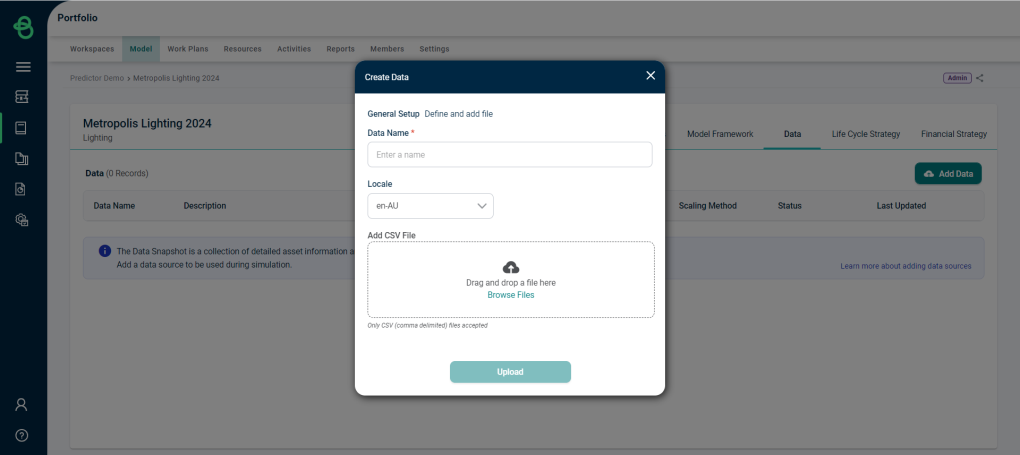
All necessary data required for modelling should be imported through an input data file. For example, a Microsoft Excel file output of an organization's Asset Register can be prepared for import and fed directly into Predictor. All data that is imported into Predictor must be based on the currently selected Model, and under each Model, it is possible to import several different data sets (e.g. data sets relevant to different years or different regions).
Once the upload has started, the Data is shown in the grid.

Note that there is a limit of 10 Data sources per model. There are several statuses that Data can have:
- In Queue: The Data file is awaiting processing.
- Processing: The Data file is being processed by Predictor, in advance of the mapping and scaling.
- Pending: The Data file has been uploaded and processed, but the mapping and scaling hasn't been completed, so the Data cannot be used in a Simulation yet.
- Ready: The Data has been mapped and scaled, and can be used in Simulations.
- Ready with Warning: There is an issue with mapping and scaling, such as a non-unique mapping. Users can mouse over the Ready with Warning Status to open the Data and view the warning details, then address them.
- Error: There was an error with the Data file. Users can mouse over the Error status to view more details.
